QuickStart
Get up and running with Jan in minutes. This guide will help you install Jan, download a model, and start chatting immediately.
Step 1: Install Jan
Section titled “Step 1: Install Jan”- Download Jan
- Install the app (Mac, Windows, Linux)
- Launch Jan
Step 2: Download Jan v1
Section titled “Step 2: Download Jan v1”We recommend starting with Jan v1, our 4B parameter model optimized for reasoning and tool calling:
- Go to the Hub Tab
- Search for Jan v1
- Choose a quantization that fits your hardware:
- Q4_K_M (2.5 GB) - Good balance for most users
- Q8_0 (4.28 GB) - Best quality if you have the RAM
- Click Download
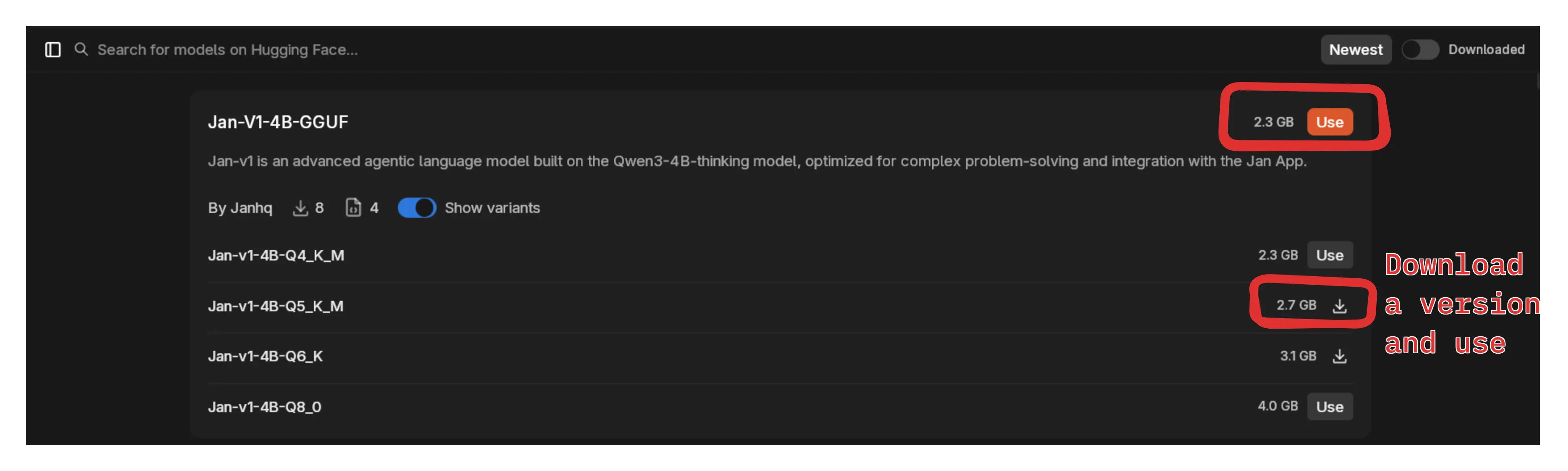
Step 3: Start Chatting
Section titled “Step 3: Start Chatting”- Click the New Chat icon
- Select your model in the input field dropdown
- Type your message and start chatting
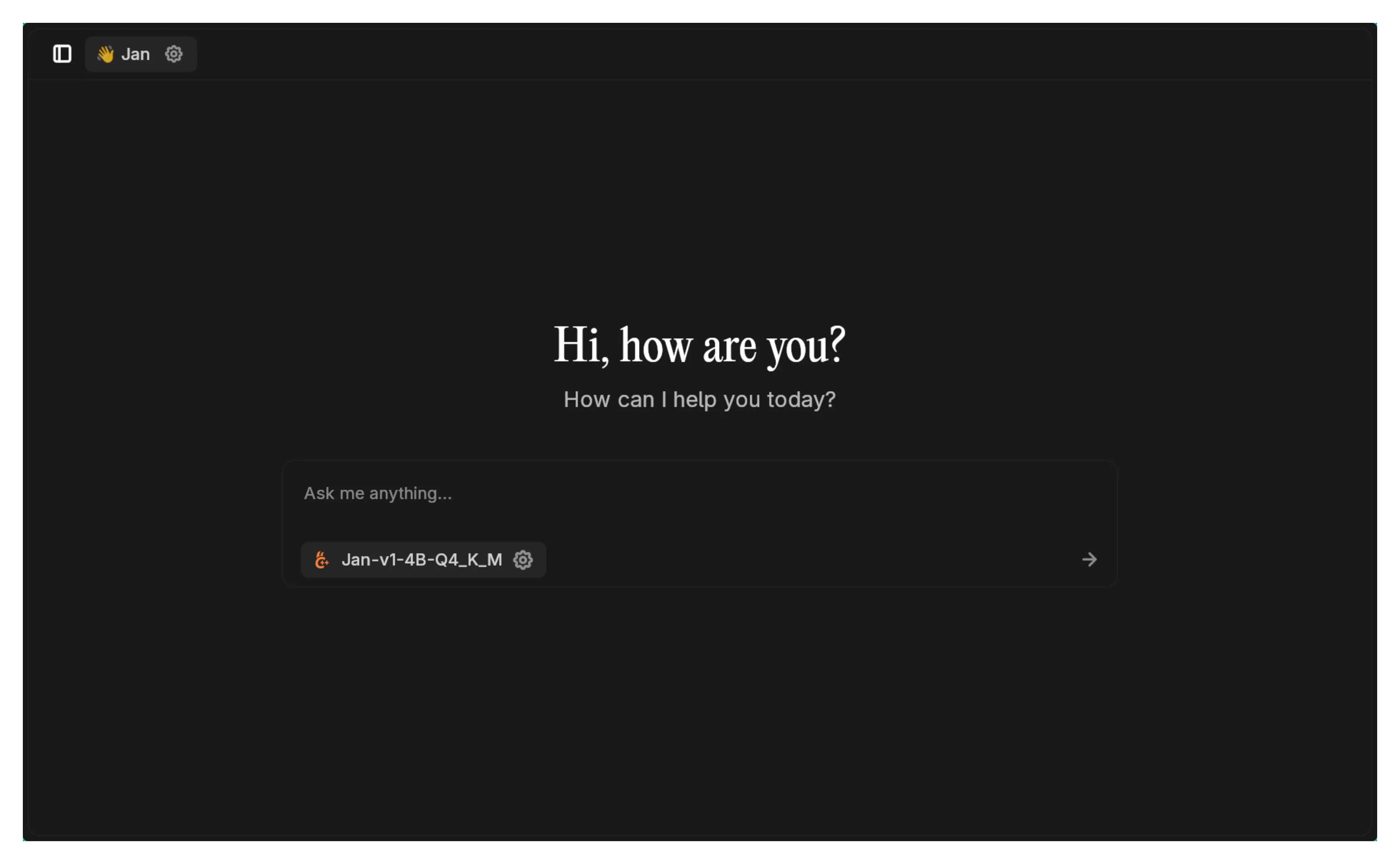
Try asking Jan v1 questions like:
- “Explain quantum computing in simple terms”
- “Help me write a Python function to sort a list”
- “What are the pros and cons of electric vehicles?”
Managing Conversations
Section titled “Managing Conversations”Jan organizes conversations into threads for easy tracking and revisiting.
View Chat History
Section titled “View Chat History”- Left sidebar shows all conversations
- Click any chat to open the full conversation
- Favorites: Pin important threads for quick access
- Recents: Access recently used threads
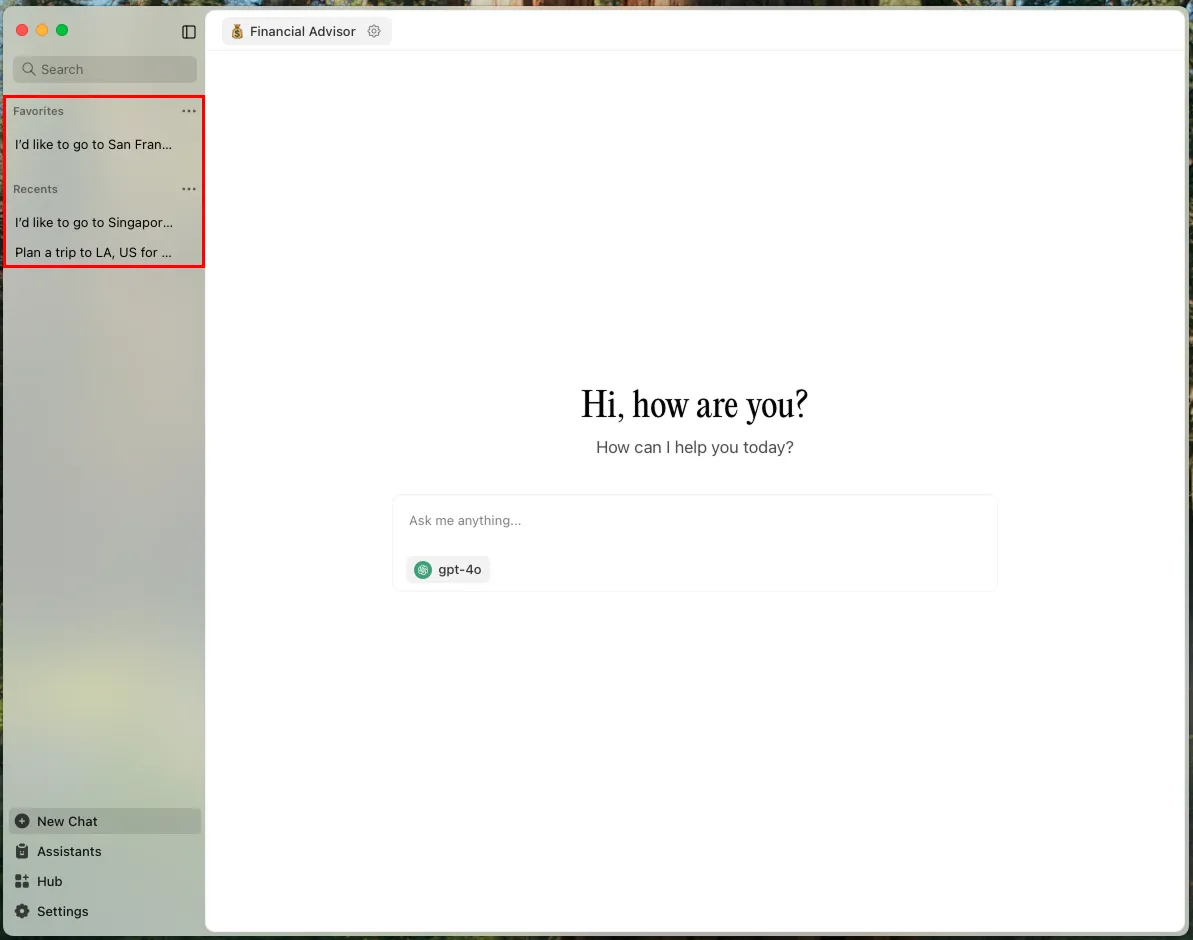
Edit Chat Titles
Section titled “Edit Chat Titles”- Hover over a conversation in the sidebar
- Click the three dots icon
- Click Rename
- Enter new title and save
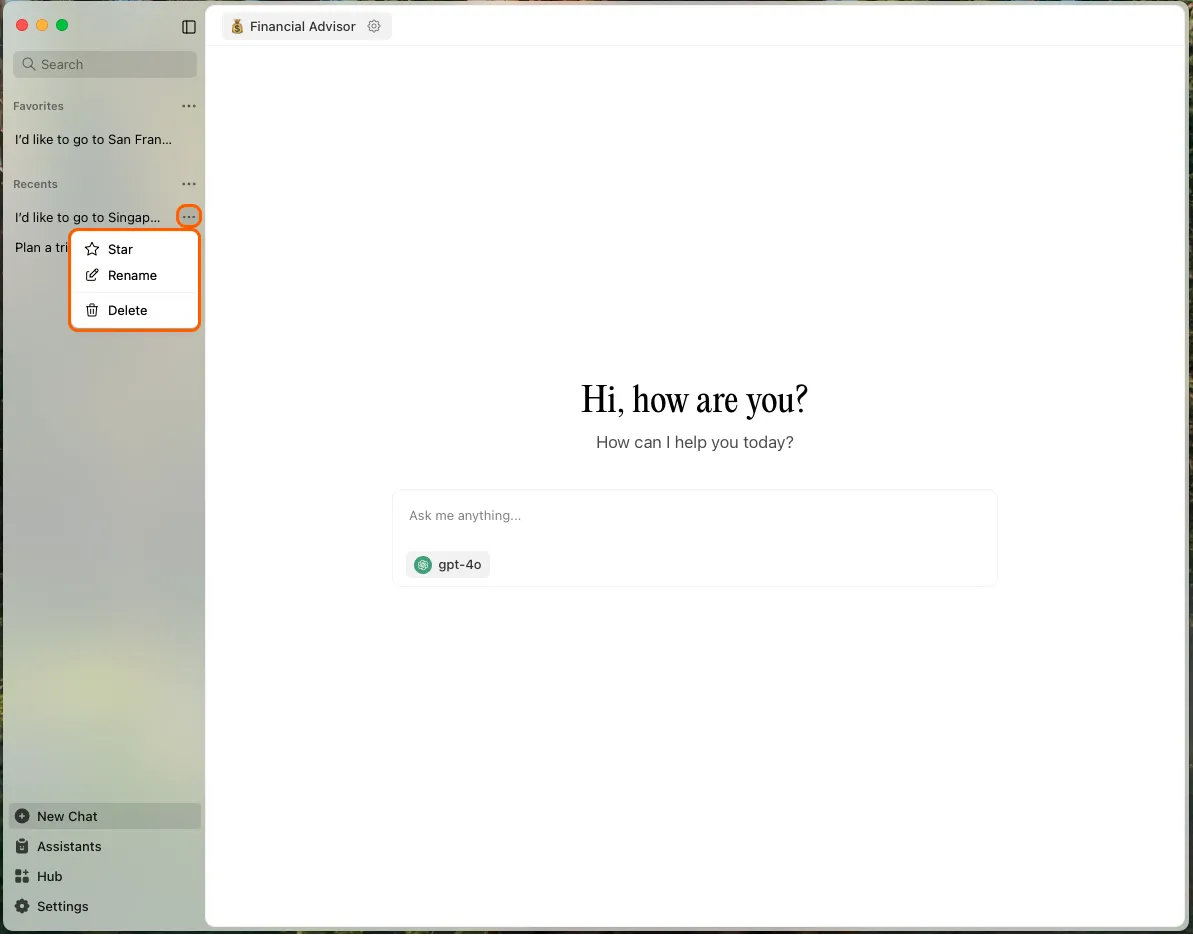
Delete Threads
Section titled “Delete Threads”Single thread:
- Hover over thread in sidebar
- Click the three dots icon
- Click Delete
All threads:
- Hover over
Recentscategory - Click the three dots icon
- Select Delete All
Advanced Features
Section titled “Advanced Features”Custom Assistant Instructions
Section titled “Custom Assistant Instructions”Customize how models respond:
- Use the assistant dropdown in the input field
- Or go to the Assistant tab to create custom instructions
- Instructions work across all models
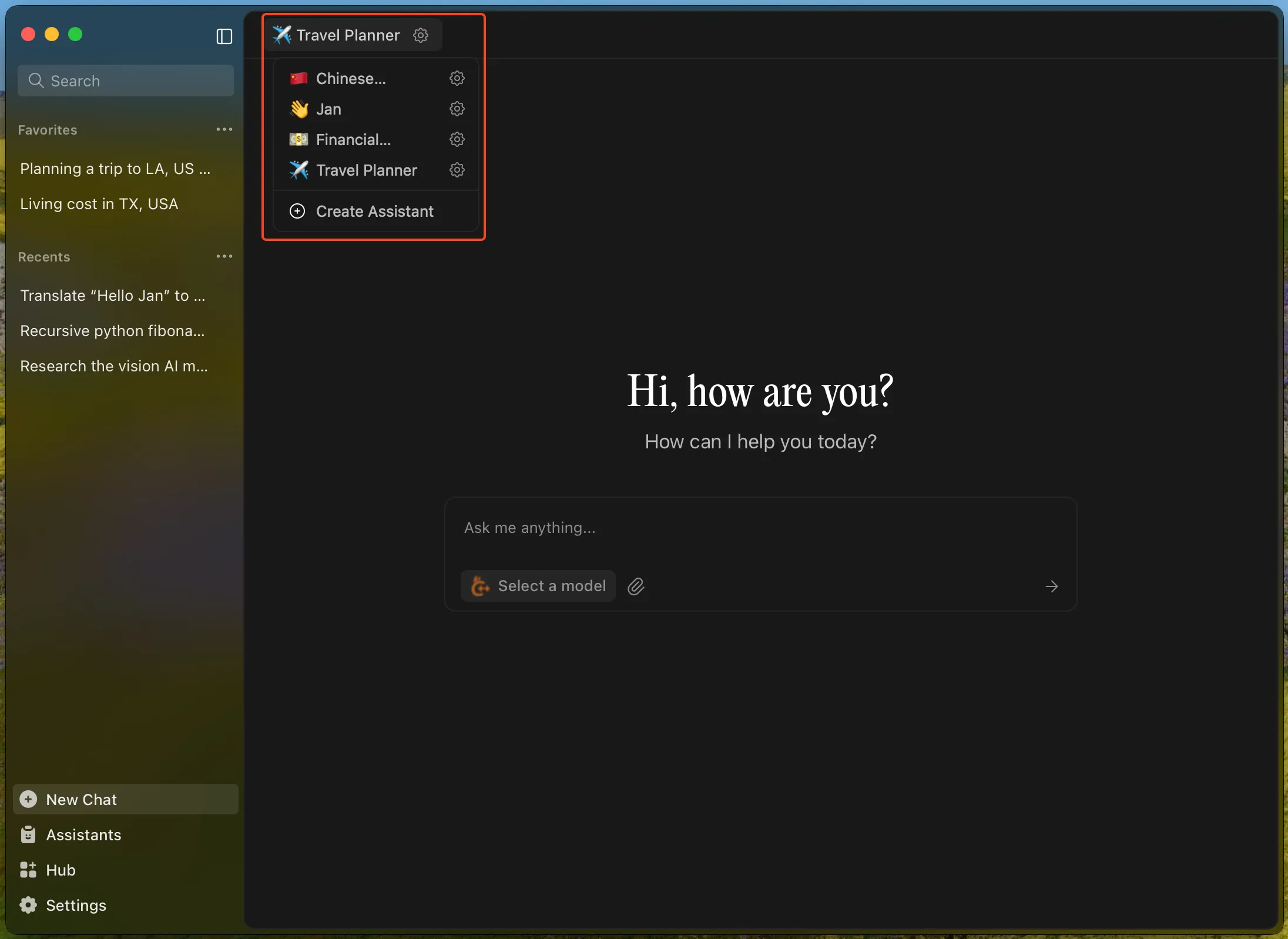
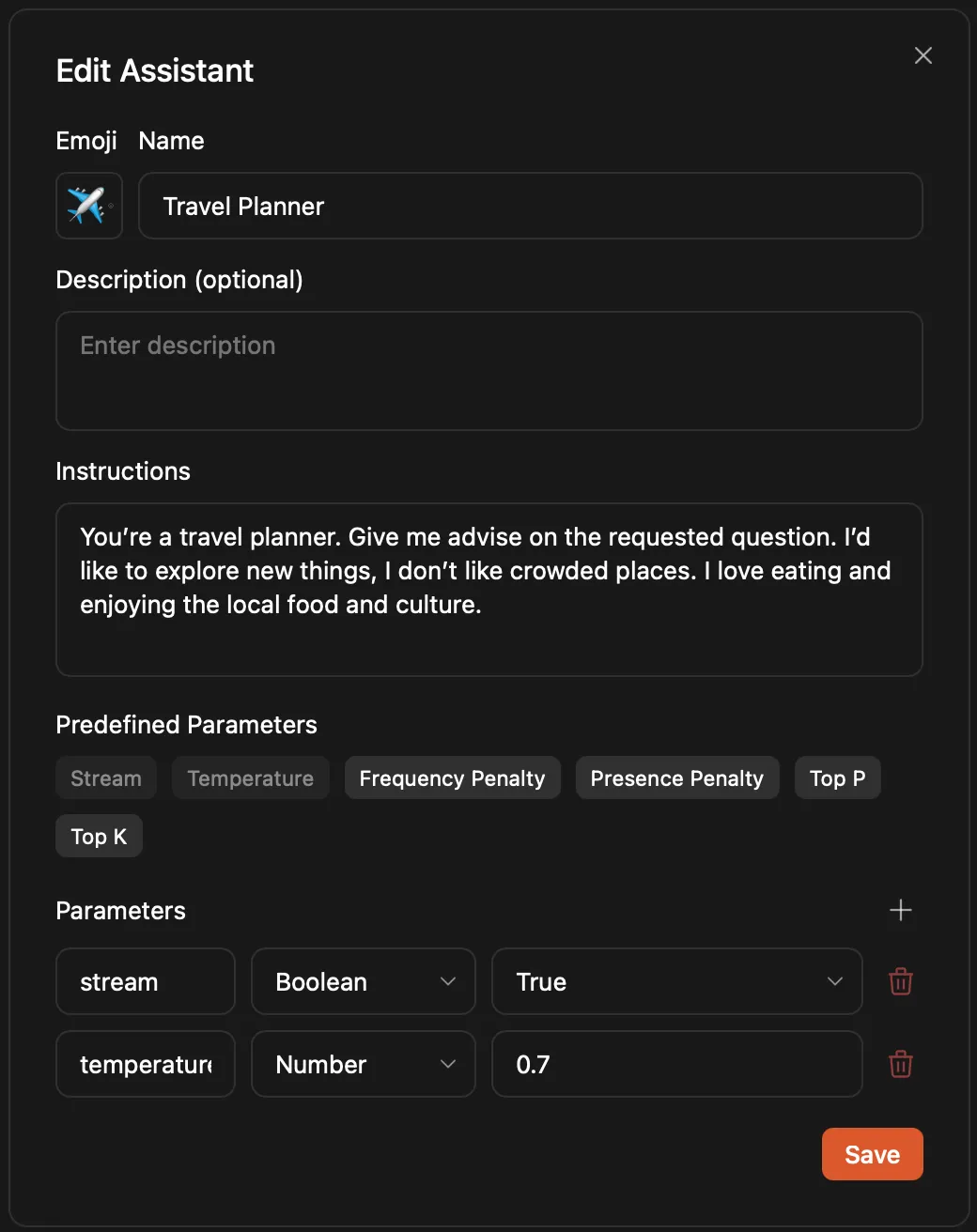
Model Parameters
Section titled “Model Parameters”Fine-tune model behavior:
- Click the Gear icon next to your model
- Adjust parameters in Assistant Settings
- Switch models via the model selector
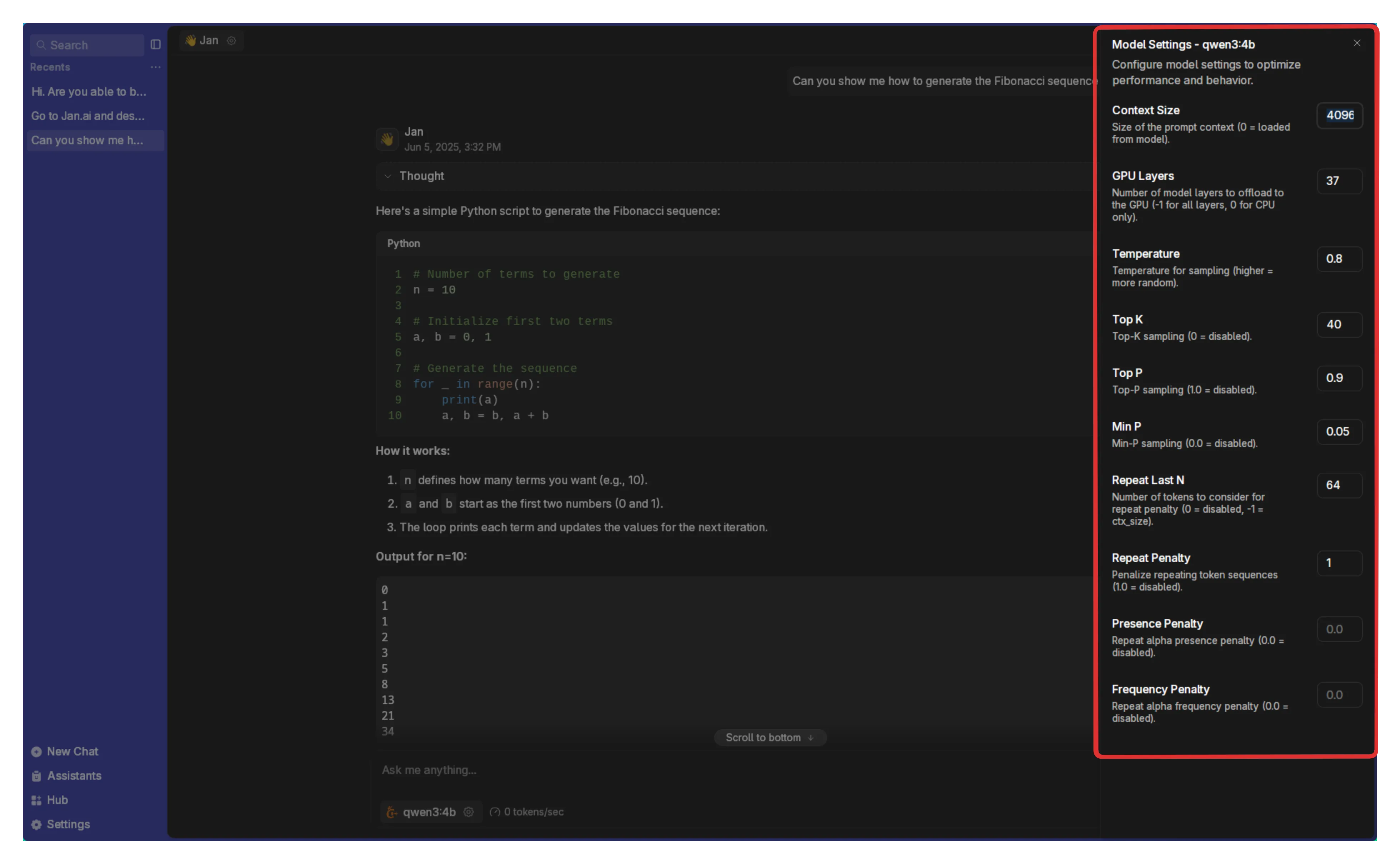
Connect Cloud Models (Optional)
Section titled “Connect Cloud Models (Optional)”Connect to OpenAI, Anthropic, Groq, Mistral, and others:
- Open any thread
- Select a cloud model from the dropdown
- Click the Gear icon beside the provider
- Add your API key (ensure sufficient credits)
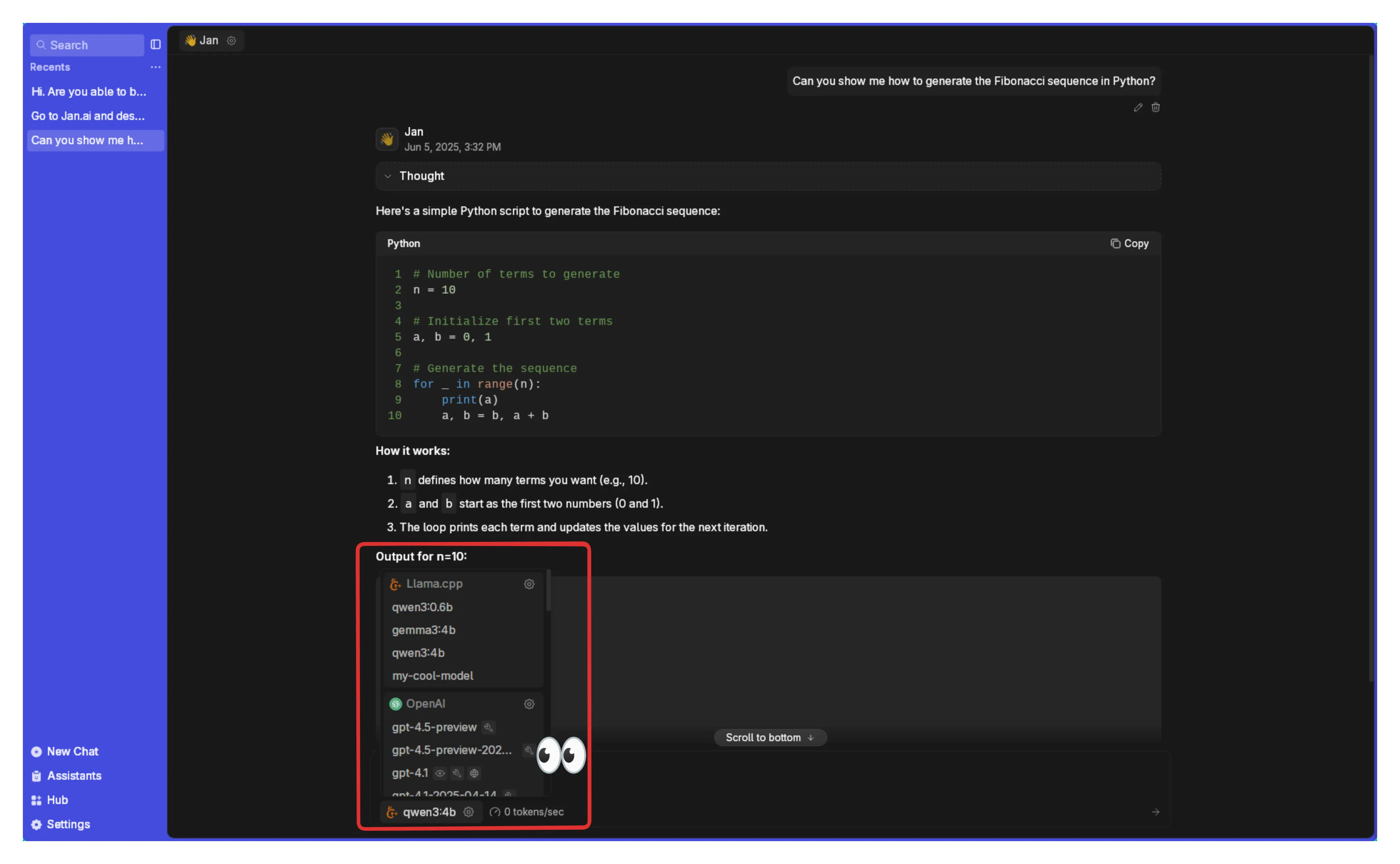
For detailed setup, see Remote APIs.